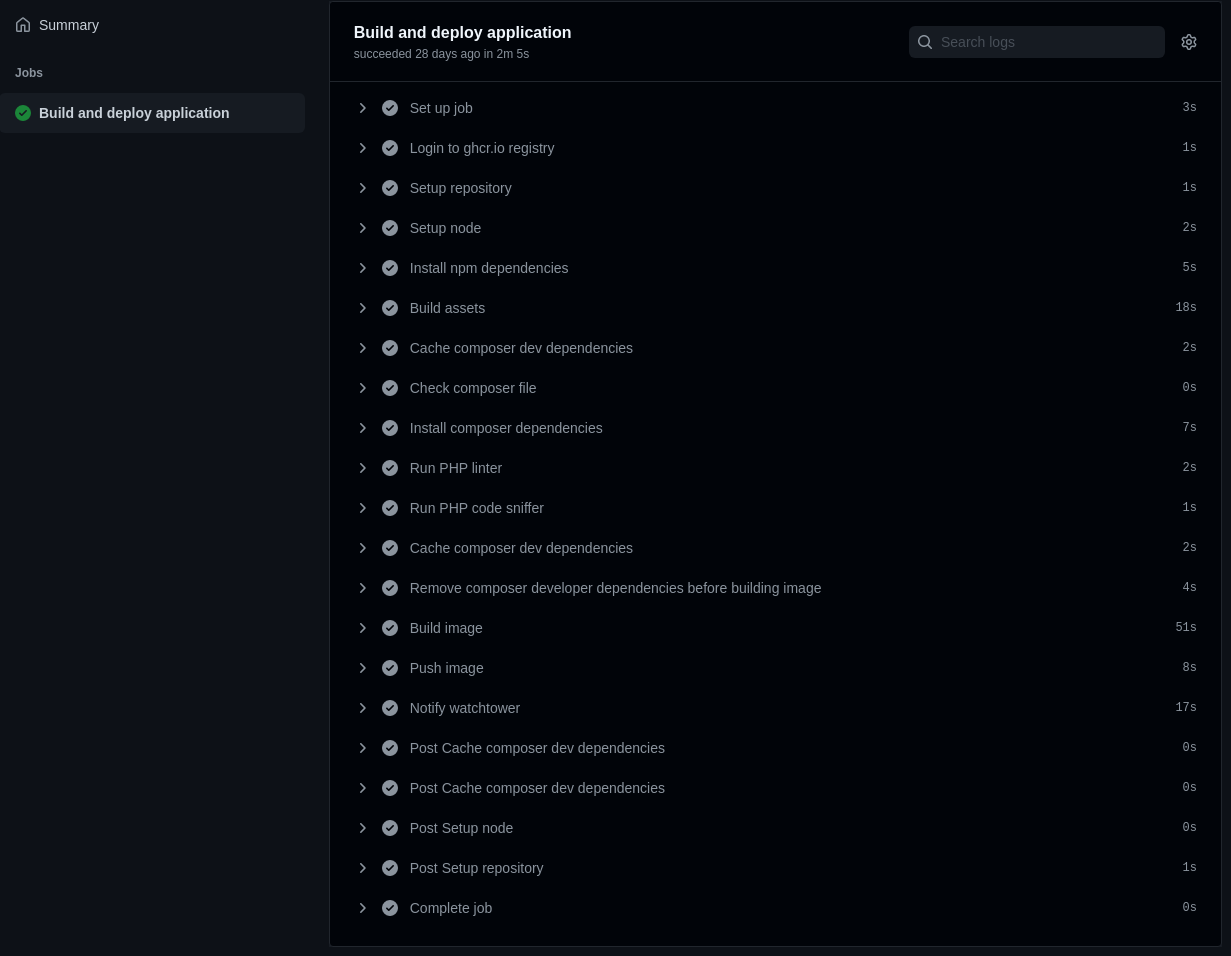In this post I will explain in broad strokes how I develop and deploy a Laravel application and then set up CI & CD for it.
The application CI pipeline will:
- Run some basic code checks
- Build front-end asset (css & js) bundles
- Build an image with the entire application (excluding dev dependencies and including front-end bundles)
The resultant image will be able to:
- Run web application (obviously)
- Run scheduled tasks (i.e.
php artisan schedule:work) - Consume queued jobs (i.e.
php artisan queue:work)
I’m using Github with its workflows and private package registry, so this might not be for you. Hopefully there will still be some useful things, though.
Overview
Everything on production/development will be running as a docker container. These include:
traefik- a reverse proxy and the main entry point into the application’s services- The advantage of
traefikis that you can refer to a container, at least in my implementation, by a FQDN. No more assigning/remembering random ports.
- The advantage of
bnss-app- my Laravel application, it utilises arediscache, amysqldatabase, and it will useimgproxyredis- just a simple cache for my applicationdatabase- just amysqldatabaseimgproxy- my application will work with images,imgproxyallows for easy manipulation
Some other services I will use (not essential for my application to function) but might not explain:
portainer- gives insight and control overdockerservices on the server - I rarely use thisdozzle- a nice web UI to see logs from alldockerserviceswatchtower- a really handy tool to (automatically, by polling; or by webhook) detect change to the containers image and ‘restart’ the service, running the latest version
I won’t detail all of these services, it’s just the ones I have chosen to use for my use-case. They are sensitive so are authwalled accordingly.
Repositories
I have two repositories:
bnss- my application’sdocker-composefiles,ansibleplaybooks,terraformscripts, etc.docker-composefiles (one per service)ansibleplaybooks to install essential software on production server, install crons, etc.terraformto set up S3 bucket
bnss-app- my application codeDockerfilegithub/workflows/*.yamlfiles for CI & CD pipeline
These are separate for a couple of simple reasons:
- changes to
docker-compose,ansible,terraformfiles shouldn’t trigger a build when pushed since they have different deployment characteristics- at the moment I have not automated this, I have to
sshandgit pullthese, and then restart the containers
- at the moment I have not automated this, I have to
- ignoring these
docker-compose,ansible,terraformfiles in the workflow would be difficult - it keeps each repository more focussed and clean
docker-compose files
I have separate docker-compose files for each service:
$ tree -L 1 .
.
├── acme.json
├── ansible/
├── docker-compose.bnss-app.override.yaml
├── docker-compose.bnss-app.yaml
├── docker-compose.database.yaml
├── docker-compose.dozzle.yaml
├── docker-compose.imgproxy.yaml
├── docker-compose.portainer.yaml
├── docker-compose.redis.yaml
├── docker-compose.watchtower.yaml
├── docker-compose.yaml
├── Makefile
├── README.md
└── terraform/
Each docker-compose*.yaml file is anticipated to be used in production environment.
There are some docker-compose*.override.yaml files that are used in development environment.
For example, docker-compose.bnss-app.override.yaml will change the image from the resultant ghcr.io image built by CI pipeline, to a development PHP image and mount a volume for code.
Why have separate files? I hear you ask. Well:
Pros:
- you don’t need to search a massive file for a service you need to change
diffs are much more digestible
Cons:
- having separate
docker-compose*.yamlfiles makes orchestration a little more verbose
I’m hosting a lot of these services instead of using other managed services mainly to reduce cost, and the fact this is still a WIP application and there’s no requirement for HA, etc.
Secondly, and most importantly for me, as a learning exercise.
docker-compose by default will load docker-compose(\.override)?\.y[a]?ml files. This means for all our services to be loaded we will need to specify more files by -f manually.
You could do (and I have done) something like this (in a Makefile):
Makefile:
docker_compose = docker-compose \
-f docker-compose.yaml \
-f docker-compose.traefik.yaml \
-f docker-compose.mailhog.yaml \
-f docker-compose.portainer.yaml \
-f docker-compose.mongo.yaml \
-f docker-compose.rabbitmq.yaml \
-f docker-compose.mysql8.yaml \
# make up
up:
@${docker_compose} up
But this means you have to remember to add this file to the command, and it’s easy to forget.
I resolved this issue (it’s not pretty, I’ve left comments in):
Makefile:
# depending on the hostname we're running on this
ifndef HOSTNAME
HOSTNAME := $(shell hostname)
endif
# my dev pc hostname is pc, if running from here assume I want to include override files
# which are for development purposes
ifeq ($(HOSTNAME),pc)
INCLUDE_OVERRIDE_FILES = true
endif
space = $(eval) $(eval)
docker_compose_files = $(filter-out $(wildcard docker-compose*.override.yaml), $(wildcard docker-compose*.yaml))
docker_compose_override_files = $(filter $(wildcard docker-compose*.override.yaml), $(wildcard docker-compose*.yaml))
# having docker-compose.yaml files before docker-compose.override.yaml files is important
all_docker_compose_files := $(docker_compose_files)
all_docker_compose_files += $(docker_compose_override_files)
ifneq ($(strip $(INCLUDE_OVERRIDE_FILES)),true)
# in here I add a earning saying that override files are being ignored
# if you need them use INCLUDE_OVERRIDE_FILES=true make
else
docker_compose_files = $(all_docker_compose_files)
endif
docker_compose_files_arg = -f $(subst $(space), -f ,$(docker_compose_files))
docker_compose = docker-compose $(docker_compose_files_arg)
up:
@$(docker_compose) up
upd:
@$(docker_compose) up -d
This means (when hostname is pc) make up or INCLUDE_OVERRIDE_FILES=true make up will explicitly load all docker-compose(\.override)?\.y[a]?ml, e.g.:
docker-compose \
-f docker-compose.yaml \
-f docker-compose.bnss-app.yaml \
-f docker-compose.dozzle.yaml \
-f docker-compose.database.yaml \
-f docker-compose.portainer.yaml \
-f docker-compose.imgproxy.yaml \
-f docker-compose.watchtower.yaml \
-f docker-compose.redis.yaml \
-f docker-compose.watchtower.override.yaml \
-f docker-compose.bnss-app.override.yaml \
up
Secrets
I’m just using .env file. docker-compose will read this with any of its commands or any specified with --env-file.
Leaving this here with comments, so you can see how some of the steps are configured that I might not have explain.
e.g.:
# docker_config location is needed for watchtower if using a registry that requires authentication
docker_config_location=/home/ally/.docker/config.json
docker_container_name_prefix=bnss_local
# I use cloudflare DNS authentication for traefik to generate TLS certificates
# I use a vanity domain with the naked domain and wildcard subdomains to localhost
cloudflare_api_email=
cloudflare_api_dns_zone_token=
# I use basic auth from traefik (generate using htpasswd) to authwall some sensitive services
# namely portainer, dozzle, admin panels, etc.
traefik_basic_auth_traefik=
traefik_ipwhitelist_source_range="172.0.0.0/8, 192.168.1.0/24"
portainer_ipwhitelist_source_range=${traefik_ipwhitelist_source_range}
portainer_admin_pass=
# I use watchtower in API mode
# the CI/CD workflow will HEAD to this endpoint to update and restart the container
watchtower_notifications_slack_hook_url=
watchtower_notifications_slack_icon_emoji=
watchtower_notifications_slack_identifier=
watchtower_http_api_token=
database_root_password=password
# used echo $(xxd -g 2 -l 64 -p /dev/random | tr -d '\n') to generate these
IMGPROXY_KEY=
IMGPROXY_SALT=
IMGPROXY_SIGNATURE_SIZE=32
# used for imgproxy
AWS_ACCESS_KEY_ID=
AWS_SECRET_ACCESS_KEY=
AWS_DEFAULT_REGION=eu-west-2
I would love to learn to use vault instead of this. Coming soon??™
Traefik
Most examples out on using traefik use ‘dynamic configuration’ that requires specifying a (yaml or toml) file. But I’m not in to having configuration in two places, so…
I’ve exclusively used ‘static configuration’ in the form of labels on the services.
A thing to note about this service and its configuration:
${docker_container_name_prefix:-bnss}if there isdocker_container_name_prefixin theenv-filethen it will be used, elsebnss, so if noenv-fileit will bebnss_traefik
Tip: you can run (specifying as many files with -f) docker-compose -f docker-compose.yaml config to see how the interpolation will work.
docker-compose.yaml:
---
version: "3.9"
services:
traefik:
image: traefik:v2.5
container_name: ${docker_container_name_prefix:-bnss}_traefik
restart: unless-stopped
command:
- --api.insecure=false
- --api.dashboard=true
- --api.debug=true
- --log.level=DEBUG
- --accesslog=true
- --providers.docker=true
- --providers.docker.exposedbydefault=false
- --entrypoints.http.address=:80
- --entrypoints.https.address=:443
- --entryPoints.http.forwardedHeaders.insecure
- --entryPoints.https.forwardedHeaders.insecure
- --entrypoints.mysql.address=:3306
- --certificatesresolvers.mychallenge.acme.tlschallenge=false
- --certificatesresolvers.mychallenge.acme.httpchallenge=false
- --certificatesresolvers.mychallenge.acme.dnschallenge=true
- --certificatesresolvers.mychallenge.acme.dnschallenge.provider=cloudflare
- --certificatesresolvers.mychallenge.acme.dnschallenge.delaybeforecheck=0
- --certificatesresolvers.mychallenge.acme.email=${cloudflare_api_email}
- --certificatesresolvers.mychallenge.acme.storage=/etc/traefik/acme.json
labels:
- traefik.enable=true
- traefik.http.routers.traefik.entrypoints=http
- traefik.http.routers.traefik.rule=Host(`traefik.${domain_name:-dev.ac93.uk}`)
- traefik.http.middlewares.traefik-https-redirect.redirectscheme.scheme=https
- traefik.http.middlewares.sslheader.headers.customrequestheaders.X-Forwarded-Proto=https
- traefik.http.routers.traefik.middlewares=traefik-https-redirect
- traefik.http.routers.traefik-secure.entrypoints=https
- traefik.http.routers.traefik-secure.rule=Host(`traefik.${domain_name:-dev.ac93.uk}`)
- traefik.http.routers.traefik-secure.tls=true
- traefik.http.routers.traefik-secure.tls.certresolver=mychallenge
- traefik.http.routers.traefik-secure.tls.domains[0].main=${domain_name:-dev.ac93.uk}
- traefik.http.routers.traefik-secure.tls.domains[0].sans=*.${domain_name:-dev.ac93.uk}
- traefik.http.routers.traefik-secure.service=api@internal
- traefik.http.routers.traefik-secure.middlewares=traefik-authentication-required@docker
- traefik.http.middlewares.traefik-authentication-required.basicauth.users=${traefik_basic_auth_traefik}
ports:
- 80:80
- 443:443
- 3306:3306
environment:
- CF_API_EMAIL=${cloudflare_api_email}
- CF_DNS_API_TOKEN=${cloudflare_api_dns_zone_token}
volumes:
- /var/run/docker.sock:/var/run/docker.sock:ro
- ./acme.json:/etc/traefik/acme.json
The acme.json is the TLS certificates and this should be mounted. It’s the only generated file on the host that is required.
If you want to follow along you should touch acme.json and chmod 600 acme.json before starting.
Database
Just a simple mysql service. But an example of a tcp router in traefik, I’m just restricting its access to certain IP range.
docker-compose.database.yaml:
---
version: "3.9"
services:
database:
image: mysql:8
container_name: ${docker_container_name_prefix}_database
restart: unless-stopped
environment:
- MYSQL_ROOT_PASSWORD=${database_root_password}
- MYSQL_DATABASE=bnss
volumes:
- bnss_database:/var/lib/mysql
labels:
- traefik.enable=true
- traefik.tcp.routers.database.entrypoints=mysql
- traefik.tcp.routers.database.rule=HostSNI(`*`)
- traefik.tcp.routers.database.service=database
- traefik.tcp.services.database.loadbalancer.server.port=3306
- traefik.tcp.routers.database.middlewares=ip-restricted@docker
- traefik.tcp.middlewares.ip-restricted.ipwhitelist.sourcerange=${traefik_ipwhitelist_source_range:-127.0.0.1/32}
volumes:
bnss_database:
driver: local
Watchtower
I’m using this service in --label-enable=true mode, which means that it will only update and restart (if applicable) those services with the com.centurylinklabs.watchtower.enable=true label.
It’s also running in --http-api-update mode, meaning an authenticated HEAD to /v1/update will trigger the check to see if new image is available and download and restart the service.
One thing to note is that this is synchronous, so your http call in your pipeline may need to increase timeout as this will only return a response once the image has been downloaded and restarted on remote. This will keep your pipeline running so you may wish to come up with another solution if this is taking too long.
docker-compose.watchtower.yaml:
---
version: "3.9"
services:
watchtower:
image: containrrr/watchtower
container_name: ${docker_container_name_prefix}_watchtower
restart: unless-stopped
command:
- --debug
- --cleanup
- --http-api-update
- --http-api-token=${watchtower_http_api_token}
- --no-startup-message
- --label-enable=true
- --notifications=slack
- --notification-slack-hook-url=${watchtower_notifications_slack_hook_url}
- --notification-slack-icon-emoji=${watchtower_notifications_slack_icon_emoji:-:)}
- --notification-slack-identifier=${watchtower_notifications_slack_identifier:-BNSS Local}
volumes:
- /var/run/docker.sock:/var/run/docker.sock
- ${docker_config_location:-/root/.docker/config.json}:/config.json
labels:
- traefik.enable=true
- traefik.http.routers.watchtower.entrypoints=http
- traefik.http.routers.watchtower.rule=Host(`watchtower.${domain_name:-dev.ac93.uk}`)
- traefik.http.middlewares.watchtower-https-redirect.redirectscheme.scheme=https
- traefik.http.middlewares.sslheader.headers.customrequestheaders.X-Forwarded-Proto=https
- traefik.http.routers.watchtower.middlewares=watchtower-https-redirect,sslheader
- traefik.http.routers.watchtower-secure.entrypoints=https
- traefik.http.routers.watchtower-secure.rule=Host(`watchtower.${domain_name:-dev.ac93.uk}`)
- traefik.http.routers.watchtower-secure.tls=true
- traefik.http.routers.watchtower.service=watchtower
- traefik.http.services.watchtower.loadbalancer.server.port=8080
There are a couple of steps required if you’re hosting in a private github repository and on github container registry.
Create a new personal access token here with read:packages permission to pull down the image you will build in your CI & CD pipeline.
Use this new PAT to login to registry:
docker login ghcr.io -u alistaircol
The token will be added to ~/.docker/config.json:
{
"auths": {
"ghcr.io": {
"auth": "redacted"
}
}
}
By default it’s not the most recommended solution, instead you should look to using an external credential store. If you’re using a shared environment you may wish to look into a credential store.
The host docker config location defined as docker_config_location in .env is mounted into watchtower so it can authenticate with the registry to check for updates and pull.
CI & CD Workflow
Probably the part you have been waiting for.
This is included in bnss-app repository, whereas everything else mentioned is in the bnss repository.
.github/workflows/build-image.yaml:
---
name: Build application image
on:
push:
branches:
- main
pull_request:
branches:
- main
env:
IMAGE_NAME: bnss_members
WATCHTOWER_HTTP_API_TOKEN: ${{ secrets.WATCHTOWER_HTTP_API_TOKEN }}
WATCHTOWER_HTTP_API_URL: ${{ secrets.WATCHTOWER_HTTP_API_URL }}
jobs:
build:
name: Build and deploy application
runs-on: ubuntu-20.04
permissions:
packages: write
contents: read
env:
working-directory: ./src
steps:
- name: Login to ghcr.io registry
run: |
echo "${{ secrets.GITHUB_TOKEN }}" | docker login ghcr.io -u ${{ github.actor }} --password-stdin
- name: Setup repository
uses: actions/checkout@v2
- name: Setup node
uses: actions/setup-node@v2
with:
node-version: 16
cache: npm
cache-dependency-path: src/package-lock.json
- name: Install npm dependencies
working-directory: ${{ env.working-directory }}
run: |
npm ci
- name: Build assets
working-directory: ${{ env.working-directory }}
run: |
npm run prod
- name: Cache composer dev dependencies
id: composer-cache-with-dev-dependencies
uses: actions/cache@v2
with:
path: ${{ env.working-directory }}/vendor
key: ${{ runner.os }}-composer-dev-${{ hashFiles('src/composer.lock') }}
restore-keys: |
${{ runner.os }}-composer-dev-
- name: Check composer file
working-directory: ${{ env.working-directory }}
run: |
composer validate --strict
- name: Install composer dependencies
working-directory: ${{ env.working-directory }}
run: |
composer install --prefer-dist
- name: Run PHP linter
working-directory: ${{ env.working-directory }}
run: |
composer run lint
- name: Run PHP code sniffer
working-directory: ${{ env.working-directory }}
run: |
composer run style
- name: Cache composer dev dependencies
id: composer-cache-without-dev-dependencies
uses: actions/cache@v2
with:
path: ${{ env.working-directory }}/vendor
key: ${{ runner.os }}-composer-without-dev-${{ hashFiles('src/composer.lock') }}
restore-keys: |
${{ runner.os }}-composer-without-dev-
- name: Remove composer developer dependencies before building image
working-directory: ${{ env.working-directory }}
run: |
composer install --no-dev
- name: Build image
run: |
make image
- name: Push image
run: |
IMAGE_ID=ghcr.io/${{ github.repository_owner }}/$IMAGE_NAME
# Change all uppercase to lowercase
IMAGE_ID=$(echo $IMAGE_ID | tr '[A-Z]' '[a-z]')
# Strip git ref prefix from version
VERSION=$(echo "${{ github.ref }}" | sed -e 's,.*/\(.*\),\1,')
# Strip "v" prefix from tag name
[[ "${{ github.ref }}" == "refs/tags/"* ]] && VERSION=$(echo $VERSION | sed -e 's/^v//')
# Use Docker `latest` tag convention
[ "$VERSION" == "master" ] && VERSION=latest
echo IMAGE_ID=$IMAGE_ID
echo VERSION=$VERSION
docker tag $IMAGE_NAME $IMAGE_ID:$VERSION
docker push $IMAGE_ID:$VERSION
- name: Notify watchtower
run: |
make watchtower
Most steps are self-explanatory and it’s not the most complicated app so only basic sanity checks are performed.
The Push image step is taken from example workflows.
make image
Fairly simple. Using docker/buildx action might be better.
Makefile:
ifndef IMAGE_NAME
override IMAGE_NAME = bnss_members
endif
image:
@docker build --file Dockerfile --tag $(IMAGE_NAME) .
Dockerfile
The base image is the great webdevops/php-apache. This includes the web server obviously, but also cron so we can easily leverage php artisan schedule:work and supervisor for php artisan queue:work.
Thankfully Dockerfile for the application is relatively simple too.
The entire Laravel application is in the src/ folder in this repo, so root of this repository has:
MakefileDockerfileREADME.md- etc.
Dockerfile:
FROM webdevops/php-apache:8.0
# These labels appear in the packages detail page on github
LABEL org.opencontainers.image.title=Example
LABEL org.opencontainers.image.description='Example'
LABEL org.opencontainers.image.vendor=alistaircol
LABEL org.opencontainers.image.url=https://dev.ac93.uk
LABEL org.opencontainers.image.source=https://github.com/alistaircol/bnss-app
WORKDIR /app
ENV WEB_DOCUMENT_ROOT=/app/public
ARG USER=application
ARG GROUP=www-data
COPY src/ /app
RUN chmod -R 777 /app/storage; \
chmod -R 777 /app/bootstrap
COPY .docker/cron /etc/cron.d
COPY .docker/supervisor /opt/docker/etc/supervisor.d
COPY .docker/.bash_aliases /root/.bash_aliases
cron
I have a couple of crons added to the image for:
- running scheduled tasks, i.e.
php artisan schedule:work - running
php artisan migrate
You can schedule things in Laravel in app/Console/Kernel.php’s schedule function, e.g.
// run `php artisan something` at 1300 daily
$schedule->command('something')->dailyAt('13:00');
.docker/cron/scheduler:
SHELL=/bin/sh
PATH=/usr/local/sbin:/usr/local/bin:/sbin:/bin:/usr/sbin:/usr/bin
# .---------------- minute (0 - 59)
# | .------------- hour (0 - 23)
# | | .---------- day of month (1 - 31)
# | | | .------- month (1 - 12) OR jan,feb,mar,apr ...
# | | | | .---- day of week (0 - 6) (Sunday=0 or 7) OR sun,mon,tue,wed,thu,fri,sat
# | | | | |
* * * * * root php -f /app/artisan schedule:run
I will run php artisan migrate on @reboot since it will likely be rebooted when watchtower detects a change, and one of the changes may be a database change.
.docker/cron/post-deploy
SHELL=/bin/sh
PATH=/usr/local/sbin:/usr/local/bin:/sbin:/bin:/usr/sbin:/usr/bin
# .---------------- minute (0 - 59)
# | .------------- hour (0 - 23)
# | | .---------- day of month (1 - 31)
# | | | .------- month (1 - 12) OR jan,feb,mar,apr ...
# | | | | .---- day of week (0 - 6) (Sunday=0 or 7) OR sun,mon,tue,wed,thu,fri,sat
# | | | | |
@reboot root php -f /app/artisan migrate --force --step
supervisor
I will add a supervisor config file to process queued jobs.
This is taken with minor modifications from Laravel docs on queues.
I have opted to use database queues while I was testing for easy visibility.
.docker/supervisor/queue-worker.conf:
[program:laravel-worker]
process_name=%(program_name)s_%(process_num)02d
command=php -f /app/artisan queue:work --sleep=3 --tries=3 --max-time=3600 database
autostart=true
autorestart=true
stopasgroup=true
killasgroup=true
user=application
numprocs=2
stopwaitsecs=3600
stdout_logfile=/dev/stdout
stdout_logfile_maxbytes=0
stderr_logfile=/dev/stderr
stderr_logfile_maxbytes=0
Note: for local development this isn’t ideal if you are working on testing queued handlers, as the code changes won’t be detected until the container has restarted. You might elect to maybe use pm2 watching a certain directory and running a tailored php artisan queue:work command with docker exec, e.g.:
Haven’t tested this but I’m sure you can figure it out.
ecosystem.config.js:
// mpm install -g pm2
// pm2 start ecosystem.config.js
module.exports = {
apps: [
{
name: "queue worker",
cwd: "/absolute/path/to/app",
script: "docker exec -t container_name bash -c 'php artisan queue:work database'",
watch: true,
autorestart: true,
}
]
}
make watchtower
The last step make watchtower, it just HEADs an endpoint with bearer auth token.
Makefile:
ifndef WATCHTOWER_HTTP_API_TOKEN
WATCHTOWER_HTTP_API_TOKEN = 01234567890ABCDEF
endif
ifndef WATCHTOWER_HTTP_API_URL
WATCHTOWER_HTTP_API_URL = http://localhost/v1/update
endif
watchtower:
@$(info $(YELLOW)If you are running this you need to give WATCHTOWER_HTTP_API_TOKEN and WATCHTOWER_HTTP_API_URL - defaults are set$(RESET))
@curl -I -H "Authorization: Bearer $(WATCHTOWER_HTTP_API_TOKEN)" $(WATCHTOWER_HTTP_API_URL)